As you use your PC, you will come to find that there are certain applications that you use very regularly. To make it quicker for you to launch frequently used applications, Windows 10 allows you to “pin them” both to your Start Menu, as well as to your Taskbar. Let’s look at the steps to do so.
For this example, we will look at how to Pin Microsoft Excel.
First, locate the App you would like to Pin by searching for it in your Start Menu browser.

2. Type the Application you would like to Pin.

3. Now, with your mouse, right-click Excel. Here you have the option to “Pin to Start” or “Pin to taskbar.” Simply click whichever you’d like.
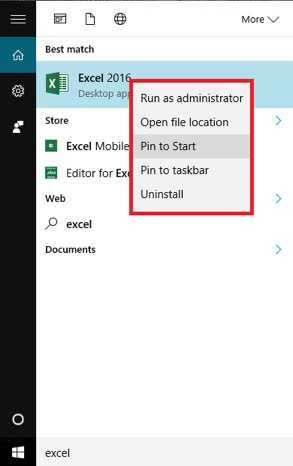
If you choose to “Pin to Start” you will see it appear in your Start Menu.

If you choose to “Pink to taskbar” you will see it in your Taskbar.
![]()

